Road Ready! Setting up alerts on One.Network
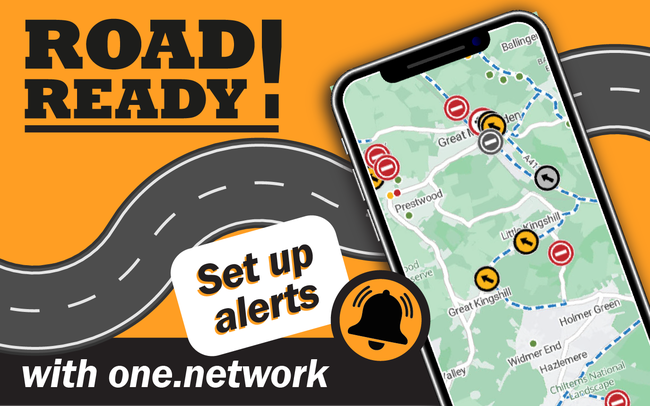
Have you ever wondered what roadworks are happening, or going to be happening within Buckinghamshire?
Welcome to our blog series helping Buckinghamshire road users get 'Road Ready' by using One.Network - a shared road management platform which connects authorities and utilities with the public, enabling safer journeys and paving the way for smart, connected mobility.
If you haven't already, take a look at how to create an account on One.Network and read our 5 top tips on getting to know One.Network. Once you're familiar with how to use One.Network it can be really helpful to set up email alerts to cover your most used routes e.g. your commute to work, the school drop-off or visiting friends & family!
You can set up an email alert following the five easy steps, below or scroll to the bottom of the page to watch a video below explaining how to set up an email alert on One.Network.
- Log in to your One.Network account. Click on the user profile icon next to your name in the top right corner, and select the 'alerts' option from the drop down list.
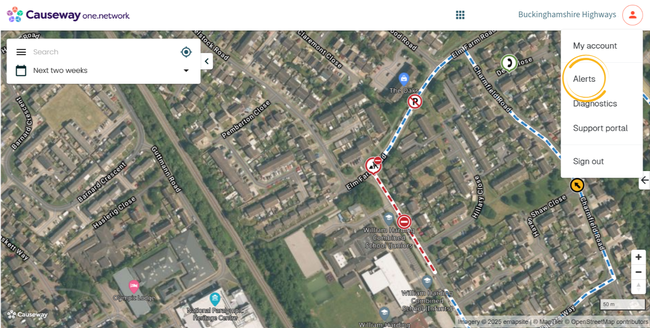
Screenshot of One.Network user profile options, with 'alerts' highlighted
2. This will open the email administration panel where you can set up your desired alerts. The email address will pre-populate to the email address used to create your One.Network account, however you will need to provide a name for your alert and also use the drop-down list to best describe who you are (e.g. a member of the public or a local councillor).
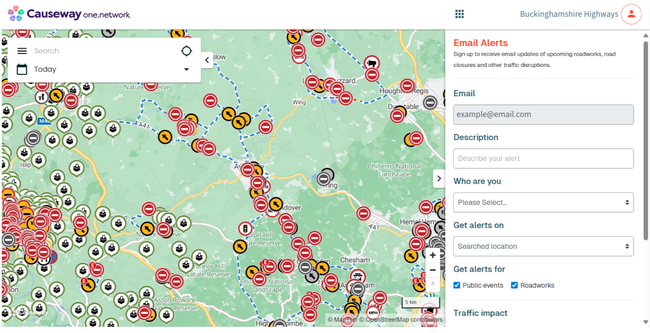
Screenshot of One.Network email administration panel
3. Next you can specify where you would like to get alerts for - this could be the whole of Buckinghamshire or just your local town/village. It's up to you! There are three options:
- Visible map - this refers to what can be seen on your screen at the time. Remember you can zoom in and out to capture a smaller or bigger area!
- Searched location - use the search bar to specify an area, town or postcode. You can also select the compass icon to find your current location on the map.
- User-defined area - this option allows you to draw your own shape to capture the area you would like to receive alerts for. And don't worry if it's not quite right on your first attempt, you have the option to redraw!
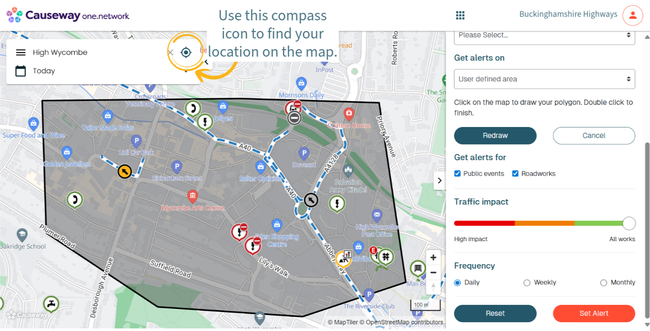
Screenshot of One.Network showing a user defined area and highlighting the compass icon
4. The final step is to decide what type of alerts you'd like to receive. Use the tick boxes to choose whether you would like to receive alerts for both roadworks and public events, or just one and not the other. You can also select your traffic impact which allows you to receive all roadworks/public event alerts (green) or only those deemed high impact e.g. likely to cause a disruption to your journey (red).
5. Finally, set your frequency. This could be
- Daily
- Weekly
- Monthly
When you're ready, click Set Alert.
You will shortly receive an email asking you to confirm your alert. Please open your emails, and click on the orange button asking you to 'Confirm Alert Registration'.
Watch the video below for a reminder on how to set up an email alert on One.Network.